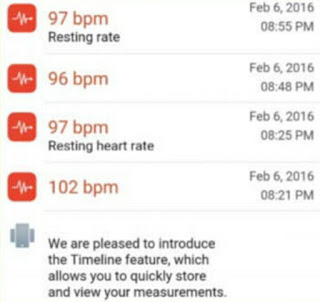Measure your heart rate
One of the big hardware innovations that Samsung included in its Galaxy S5 was an integrated Heart Rate Monitor, which lets you monitor your beats per minute before, after, or during a workout. But did you know that you can check your pulse with any Android smartphone or tablet? Instant Heart Rate is an interesting app that uses your Android device’s built-in camera to track colour changes within your fingertips that are directly linked to your pulse. So, all you need to do is place your index finger over your camera lens and wait for Instant Heart Rate to convert this information into a heart rate reading. The app can sometimes be a bit temperamental and it may take several attempts for it to get a lock on your pulse, but overall it’s so uncomplicated and easy to use you can’t complain.
1. Getting started
Download the Instant Heart Rate app
from Google Play. Launch the app and tap Get Started. When your device’s light comes on, place your finger over the camera lens so that it completely covers the lens, and hold still. After a moment, the app should register your pulse.
2. Start the countdown
The app’s pulse detection can be a bit
tricky, so if it doesn’t register your pulse then try moving your finger around a bit, or switching fingers. If this doesn’t work, try cleaning your camera lens as dirt can interfere with readings. It shouldn’t take long for the countdown to start.
3. Get your reading
Keep your finger still until the countdown
hits zero and the app presents you with a heart rate reading. If the countdown gets stuck halfway through, this means you’re not holding your finger steady or you’re pressing down too hard. If this occurs, exit the app and try again.
4. Add a note
Add a note to your reading, explaining
what that reading represents, and then save it by tapping OK. At this point, you may be asked to create an account if you haven’t already. Tap ‘Create a new account’, and then either sign in with your email address or through Facebook.
5. Monitor your readings
You can view a timeline of all your Heart Rate Monitor readings by tapping the Timeline icon towards the bottom-right of the screen. In the timeline, you can also add comments or tags to your previous readings by simply giving them a tap.
6. Try longer time frames
By default, the app only measures your heart rate for a maximum of 15 seconds. To scrap this limit, tap the Settings icon in the bottom right corner and deselect ‘Autostop after 15 seconds’. Here you can also choose to share your heart rate readings with Google Fit.