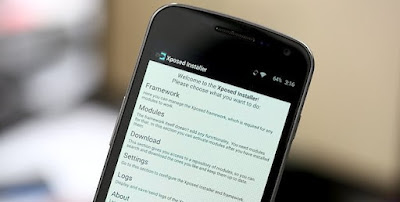Lift Gmail’s 5MB limit on email attachments with the Xposed framework
Despite its name, you can use Android’s Gmail app to send and receive emails through non-Gmail addresses. There is one catch though – if you use a third party email provider, Gmail puts a 5MB limit on the size of your email attachments. Typically this meant that if you wanted to send non-Gmail emails with attachments, you had to download an additional email app. However, if you don’t fancy juggling multiple email apps, there is an Xposed module that lifts the 5MB limit. We will show you how to install the Xposed framework and the necessary GMail module. To start, you will need a rooted device with Gmail 5.1 installed. Although this tutorial shows you how to install the Xposed framework on Lollipop, you can do it on earlier versions of Android – you’ll just need to install an earlier version of the Xposed framework.
Steps to go:-
- Install Xposed framework
Go to http://goo.gl/TWSWpv and download the xposed-arm and Xposed Installer files. Boot into the custom recovery, then fl ash xposed-arm by selecting ‘Install from SD card’, going to Downloads and tapping the xposed-arm file.
- Enable Unknown sources
Reboot and check you can install apps from sources other than Google Play by launching your Settings and selecting Security. Ensure Unknown sources is set to ‘on’. Next, use a File Explorer app to go to your Downloads folder.
- Search for module
Find your XposedInstaller fi le and tap it, then follow the instructions to install. Open your app drawer and launch the Xposed Installer. Tap Download, then the magnifying glass icon and start to type ‘GMail App Attachment Size’. When the GMail module appears, tap it.
- Reboot your device
In the toolbar, tap the Modules button and select Framework from the dropdown menu. Give the Reboot button a tap and your device will reboot with the module already active. Test it’s working by launching your Gmail app and trying to send a large attachment.