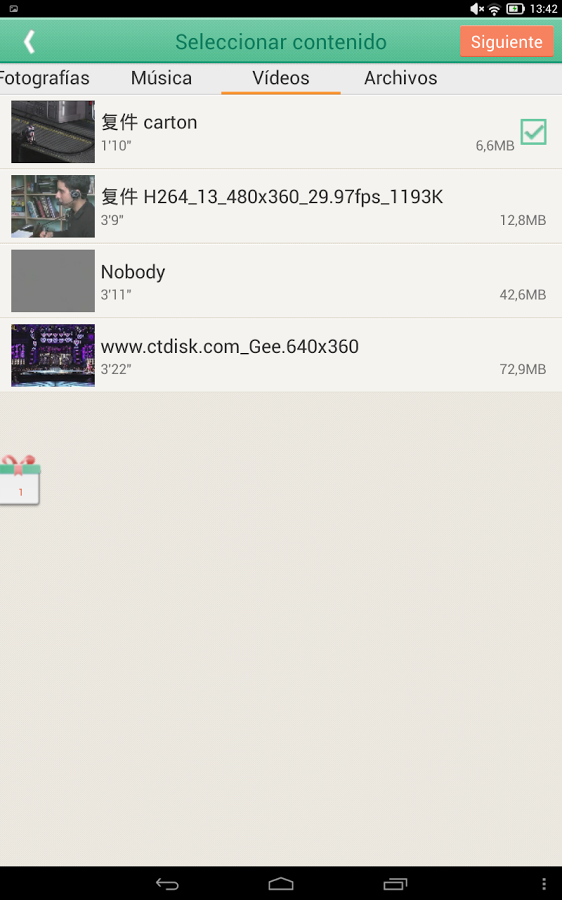Flipkart Big Shopping Days 2016 on 7th, 8th and 9th March
 |
| Flipkart Big Shopping Days |
The Big Shopping Days, signature sale day from Flipkart will start on 7th March this year. Flipkart has announced the dates with a confirmation that it will be available on Desktop, Mobile website as well as Mobile Apps unlike last year where all the offers were primarily only on the Flipkart App.
As always the offers will be on a range of products from Mobile Phones to Home Essentials, Books, Furnitures, Fashion, Footwears etc.
Flipkart has also announced that a range of products i.e. Books, Furnitures, Home Essentials and Mobile Accessories will be delivered free on eligible locations along with free one day delivery on 60+ cities. This will allow customers to get a range of eligible products very next day of the order.
More offers will be revealed on a daily basis before the start of the sale. Don't forget to keep checking this space for more details and complete offers list. Like always we'll provide a complete list of offers here on all the categories. Don't forget to leave your views on what offers are you looking forward to in this year's sale.