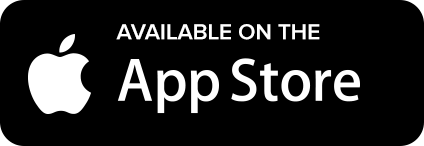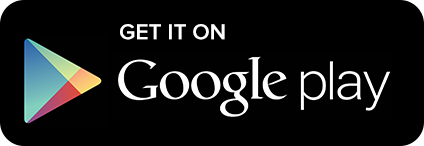This clever app links together all of your friends Android phones to use as speakers
Your smartphone might have a super high definition screen and a pretty decent camera built into it, but when it comes to speakers it’s not that impressive – as anyone who’s had to sit and listen to someone else’s tinny music on a bus will tell you. AmpMe attempts to solve this problem in a pretty clever way. It enables you to connect multiple smartphones into the same party with the host controlling the playlist. There are a few limitations and niggles at the time of writing so your speakers won’t magically be able to produce rich and interesting bass sounds, but it’s always nice to up the ante on your music listening. In this tutorial we’ll walk you through how to get the app set up, how to start parties, how to join parties and how to get the most out of this crowd-sourced listening experience. All you’ll need is a phone with an internet connection and some friends to get things going. You will all need to download and install the app on your devices too.
Steps to go Louder:-
1. Get the app
Everyone will need to grab the app from the Google Play store. It doesn’t cost a thing to download and it’s not a particularly large file either. Fortunately, the app is cross platform between Android and iOS devices, so it makes it easy to set up when all of your friends have different phones.
2. Accept the permissions
You will need to give the app access to both your Bluetooth settings and to your microphone. It needs to use your microphone in order to check it’s in sync with all of the devices around you that are part of the party. Tap Accept to complete the installation.
3. Turn on your Bluetooth
Now everyone is going to need to turn on their Bluetooth. It’s not the most power-effective way to connect all of your devices, but it’s the one the app uses. You will all need to have Bluetooth turned on in order to either host or join the party. When you’re done, open the app.
4. Host or join?
Now you need to decide who’s going to host the party and who’s going to join it. Don’t worry, we’ll walk you through how to do both. If you’ve decided you’re going to host then tap the relevant button. It’s the big green one in the middle of the screen.
5. Read the information
Once you’ve tapped the button you’ll be given a bit more information. The host is the only one who can choose the music for the party, then everyone can sync their devices to the host. If you’re okay with that, just tap the button marked Got It at the bottom of the screen.