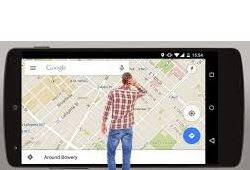You are looking for a location and you don't seem to find it, just pick up your smartphone and the location on your Google map app. Some website designer also use Google Console Api Key to insert Google maps on their site so that users can find location of the admins in the site. Some times Google map fail to respond on your smart phone browser or PC due to some technical issues and there is need to solve this problem.
Some reasons why Google Maps fails to load:
- The issue can be specific to the application you are loading. For example a recent update might have caused some unintended changes in the actual workings of the app. It might also be due to wronng Google console api key from the developer
- Access denial issues such as ‘Access is denied’ error messages indicate that your location cannot be accessed by Google Maps right now.
- And the last one is browser issues. Many times the browser is at fault which produces old cache data even when the applications have started working properly.
How to Fix Google Maps Not Working
The first issue we will be looking at is ‘Google Maps not loading’ error message. This error occurs in a number of devices and sometimes even on the web browser. So in order to troubleshoot this issue we can follow a couple of steps.
- Google chrome browser :
->Open settings
-> Scroll down to ‘Show advanced settings’
-> Scroll to ‘Location’ and select the option “Ask when a site tries to track the physical location”
-> Be sure that “https://www.google.com/maps” has a permission to access your location.
- Firefox browser:
Type the url ‘maps.google.com’
-> Click on lock icon and go to more information
-> On the Permissions tab and under ‘access your location’ click allow.
- Safari browser:
Click on Preferences at the top right corner
-> Click on ‘Privacy’ and ‘Prompt for every website for one time’
-> Select your country version in Google Maps
-> Click on the ‘GPS-like’ icon
-> Check on the prompted option ‘Remember my decision and don’t ask again’
-> Click on ‘Allow’.
To troubleshoot this issue in the case of Android phone you can follow the steps given below:
- Restarting your phone is a simple solution and in many cases this solves the issue because the application might have stopped due to less memory problems.
- Another way is to clear app cache and dat. You can do this by going to settings and then find google maps under the applications heading. There is a simple clear cache button provided there
- When the above methods fail one might try reinstalling the app itself. This also helps in getting the latest version of the app.