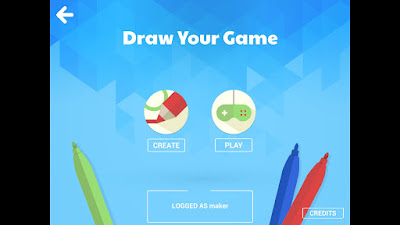It’s easy to design and play a basic platformer with this app
If you’re a fan of platform games and want to try your hand at designing your own, there’s an Android app for that. Draw Your Game – or DYG in the developer’s shorthand – makes it easy to create a simple, two- dimensional world with the essential elements of games in this genre: walls, platforms, springboards, movable objects and deadly enemies. All you have to do is draw them on white paper with four designated colours, take a photo of your design and the app does the rest. You can even use it if you don’t have any stationery because an update to the app has added virtual pens and paper. With these you can draw, edit, import and play your game without leaving the screen. You can also share it with the DYG community and try out other people’s designs. It’s surprising what you can create with patience and imagination so when you’re ready for your first taste of game designing, use our tutorial to get up and running.
“Draw Your Game makes it easy to create a simple, two- dimensional world”
Steps :-
- Load the game
Draw Your Game is free to download. Find it on the Google Play app store and tap Install to get going. When you start it for the first time, it will prompt you to create an account. To do this you will need to enter a name and year of birth, in addition to your location.
DYG’s main screen has two options: Create
and Play. To design your first game, tap the former and follow the brief tutorial. It explains how to draw in black, blue, red and green to create different objects in your game and then import your design using your device’s camera.
Once you have read the tutorial, you will be taken to the Create World screen. Here you have the option to take a picture of a world you have drawn on paper, import an existing design from your photo gallery or draw something directly on the screen.
To draw something directly on your device,
tap the blue pencil icon labelled Draw that’s on the right of the screen. This brings up a blank version of the screen shown in the annotated image. To create a world, select a colour and draw on the screen with your finger.
When you are satisfied with your creation, tap the green tick mark icon in the bottom right corner. Then select Yes when prompted to ‘Compute?’. DYG will convert your design into a two-dimensional game world and display the result on a new screen with additional options.
Before trying out your design, you can set
whether the object of the game is to destroy blue elements or to escape. You can also extend your world by adding sections and change the size of the avatar. Tap the three dots on the right to access these settings.
DYG gives your game worlds a default title that is based on your username. If you’d rather have something more original, tap the title bar in the top left to be taken to a text editor. Type in the title you want and then tap Done to go back to the previous screen.
When you’re ready to play, place the avatar
at the start using the icon that looks like a cross. Then press the triangular Play icon. This will bring up a gameplay screen with a timer, directional arrow icons for controls and the option to convert your world to 3D.
If you’ve played your game at least once, you can share it with the DYG community. In the screen showing your computed course (step Set the objective) tap the icon that looks like a globe. In the next screen tap Publish. Then answer yes to the confirmation prompt to upload your design.
Enjoy...New Gaming Experience